Android Phone
How to loop CMA processes on an Android phone
You can play the CMA processes using any music app on your phone.
If you do not already have a preferred app, we have had success with the free VLC app.
Here are the steps to install and use VLC.
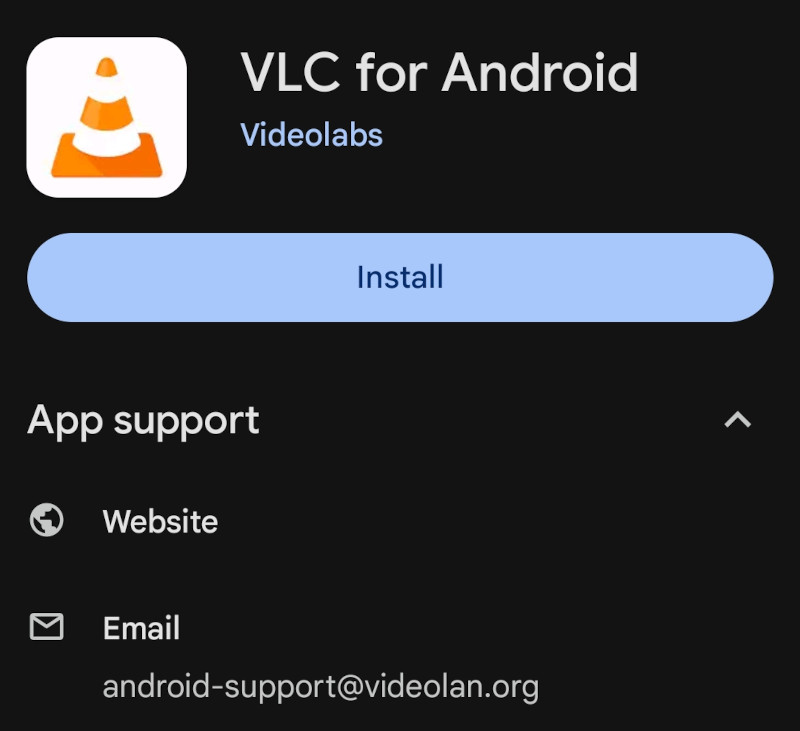
Search for VLC in the app store or visit this direct link.
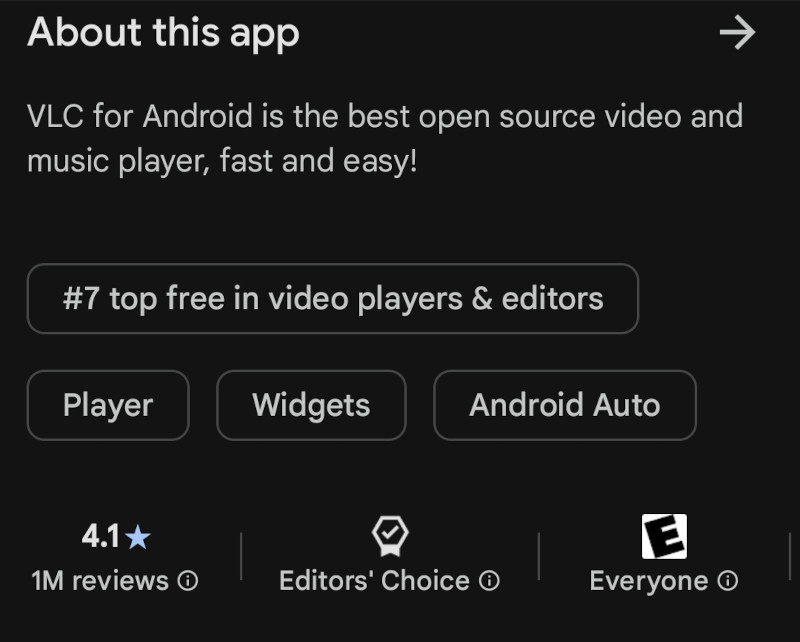
For security, make sure that the app has a lot of reviews and seems like the official one.
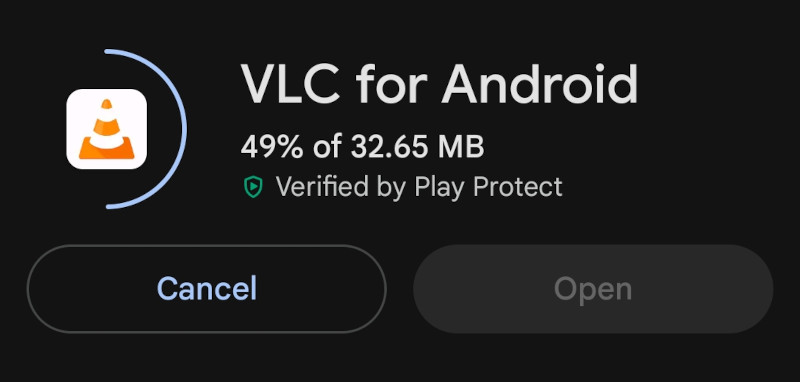
Tap the "install" button and wait for it to finish.
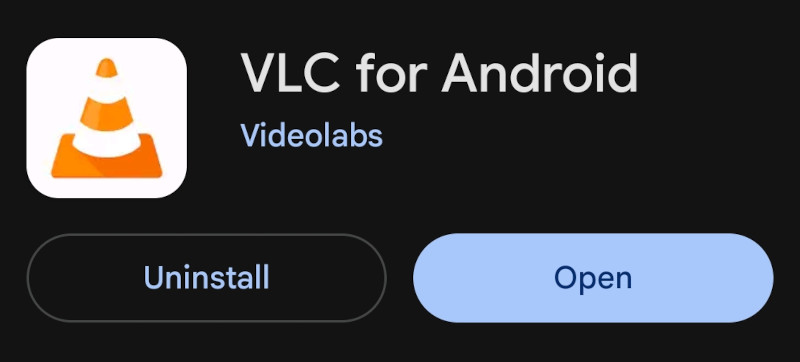
Tap the "open" button.
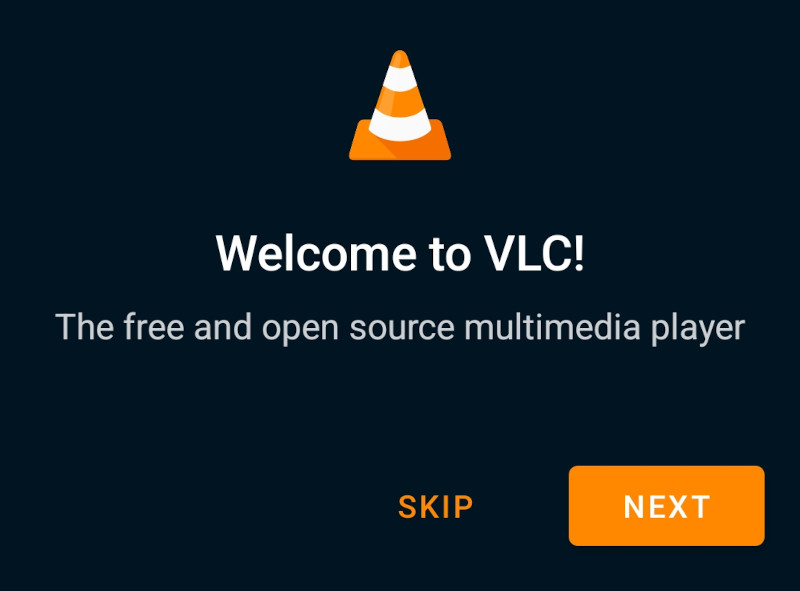
Tap "next" at the "Welcome to VLC" screen.
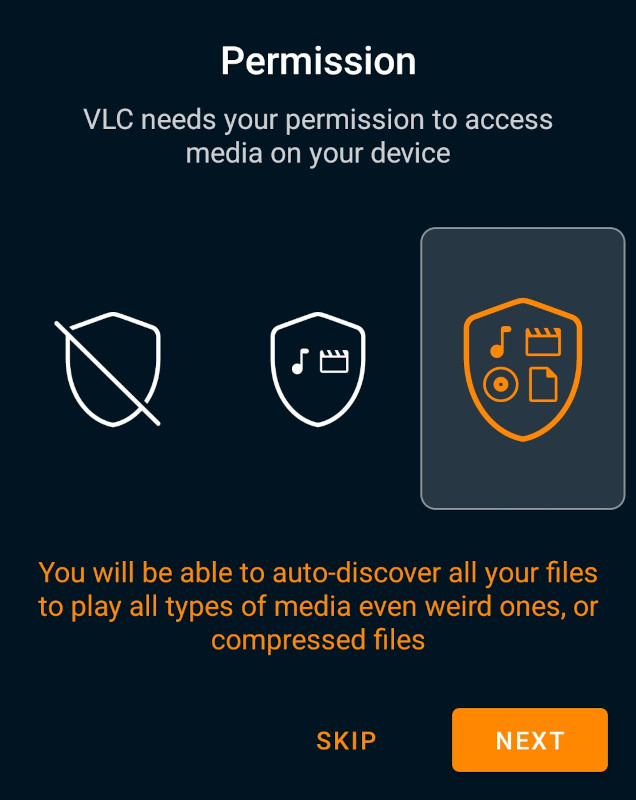
Tap "next" on the permission screen.
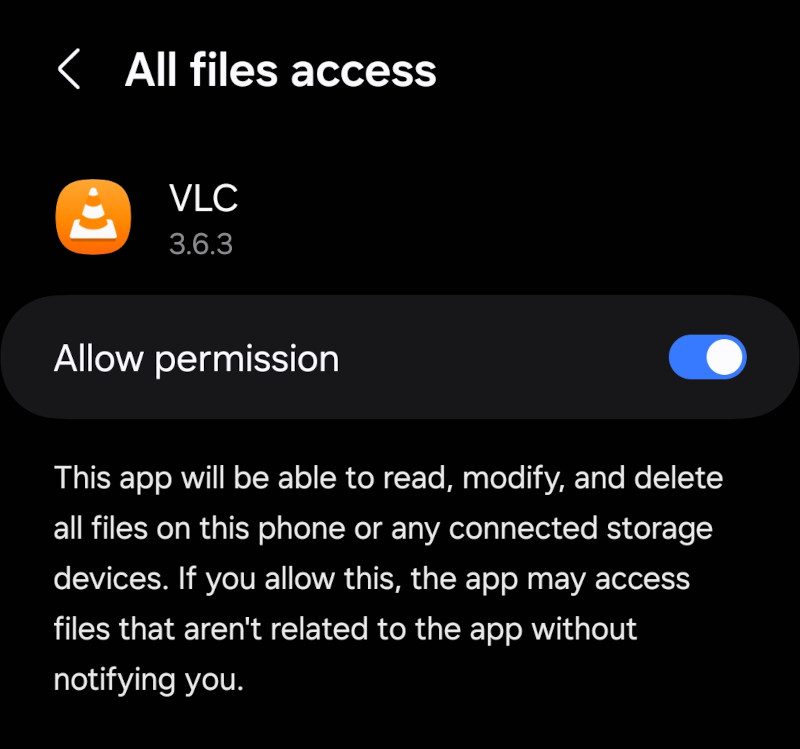
Allow VLC to open files on the phone.
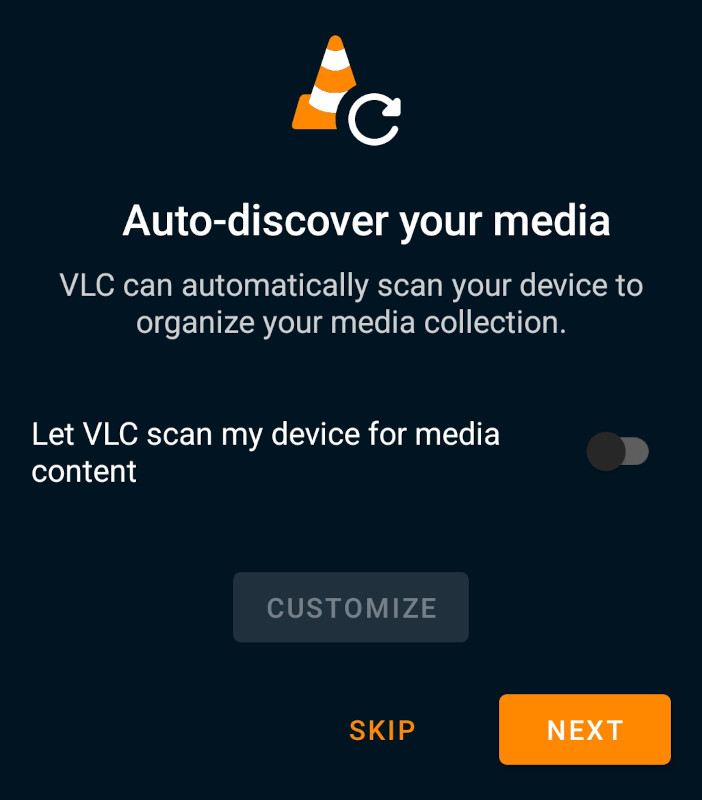
Disable auto-discovery of media and tap "next".
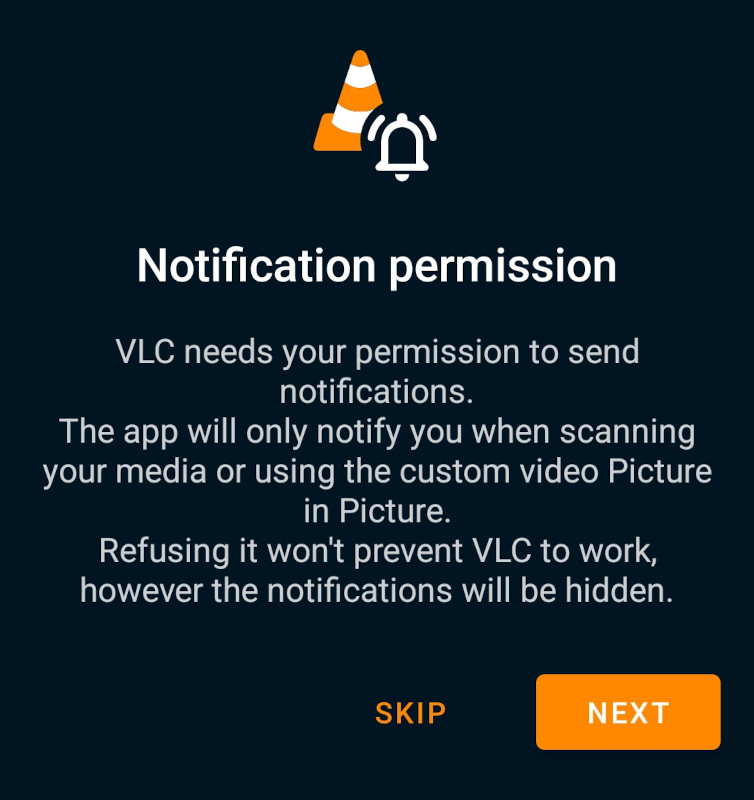
Tap "next" at the notification screen.
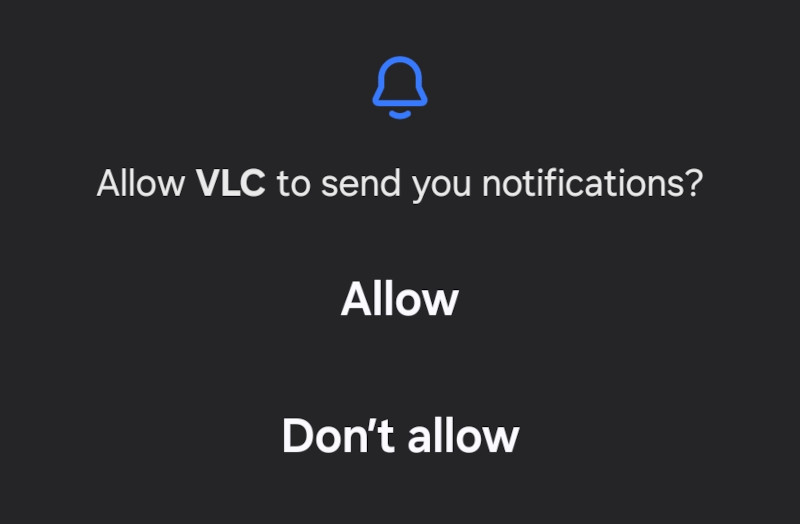
Allow notifications for VLC.
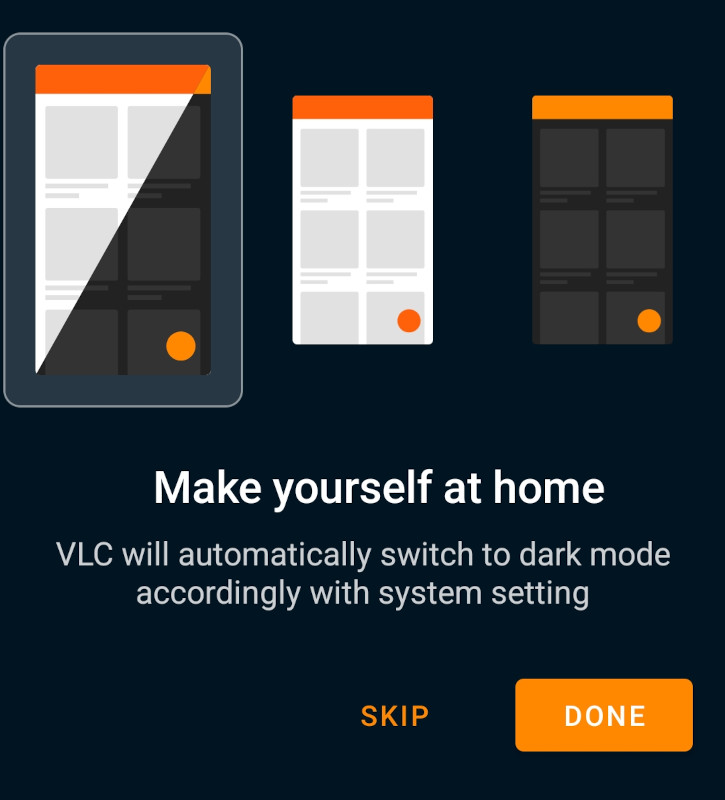
Tap "done" at the last setup panel.
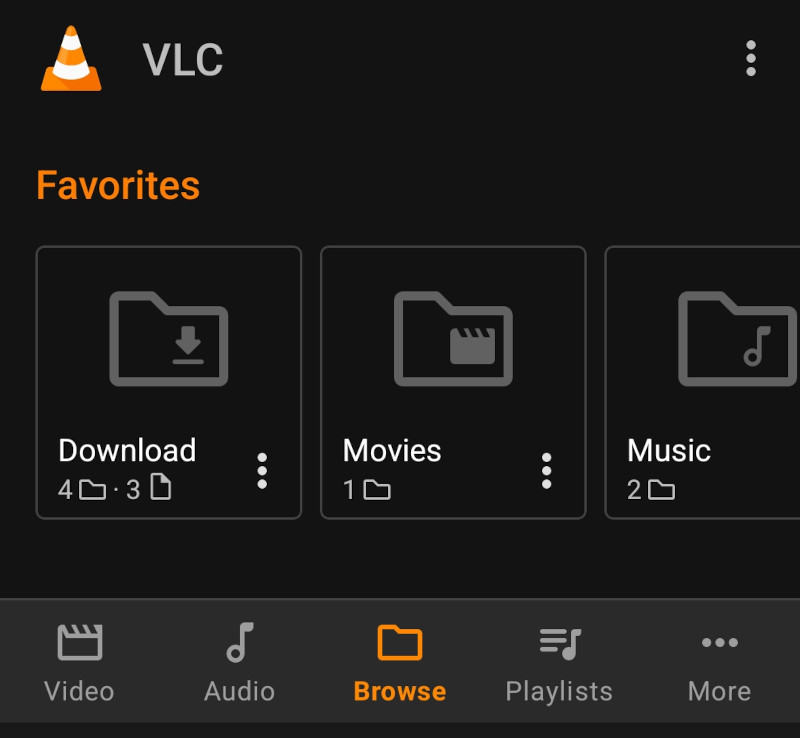
Tap "browse" at the bottom.
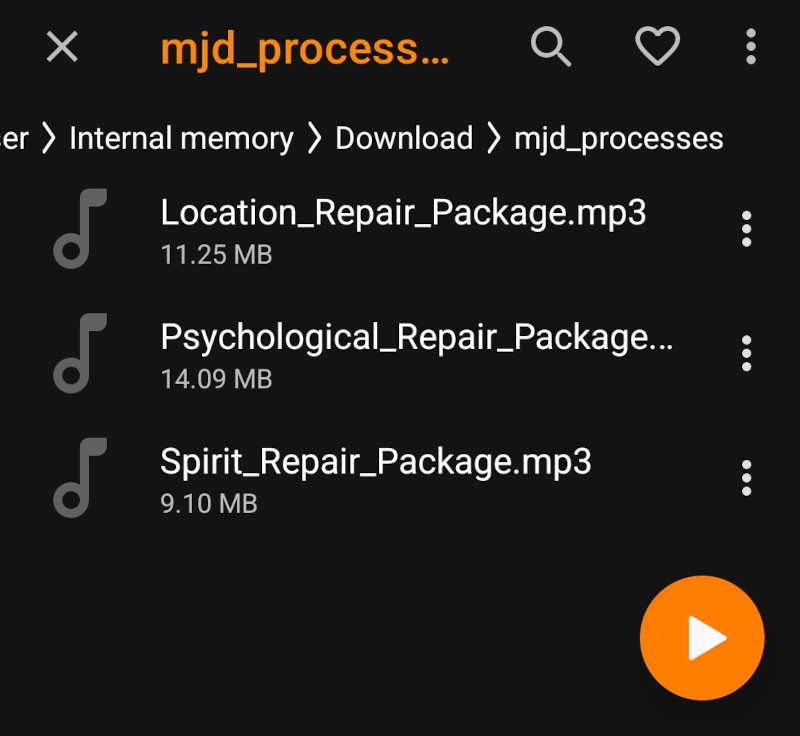
Tap the three dots next to one of the processes.
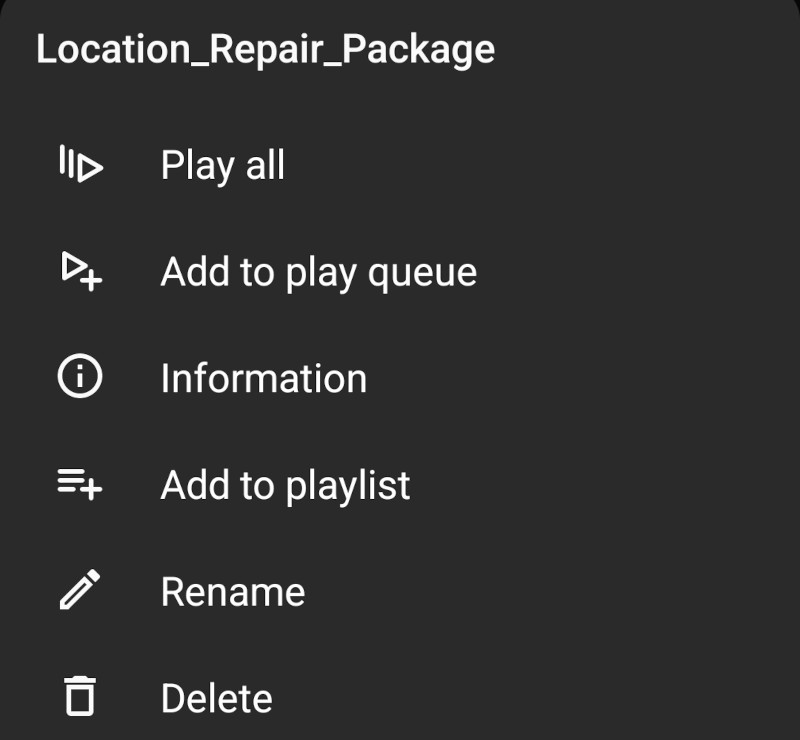
Tap "add to playlist".
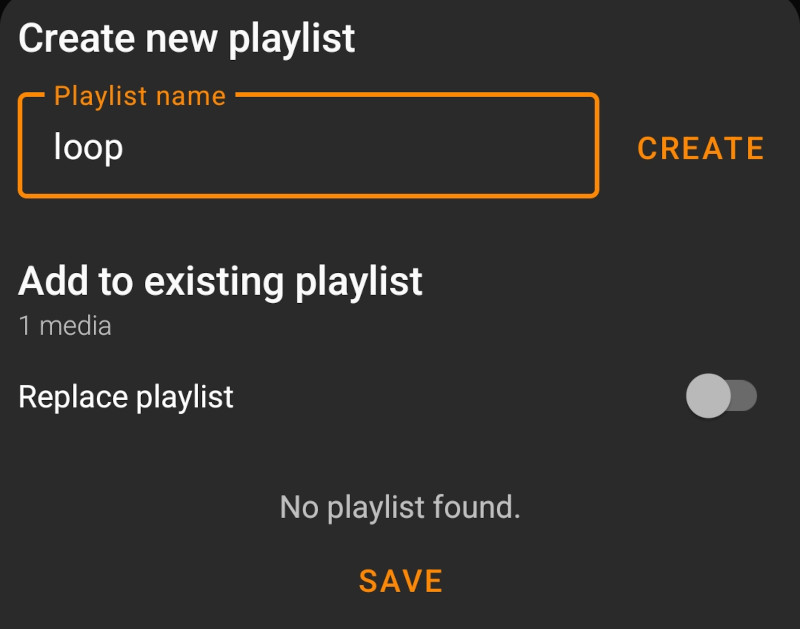
Create a new playlist called "loop".
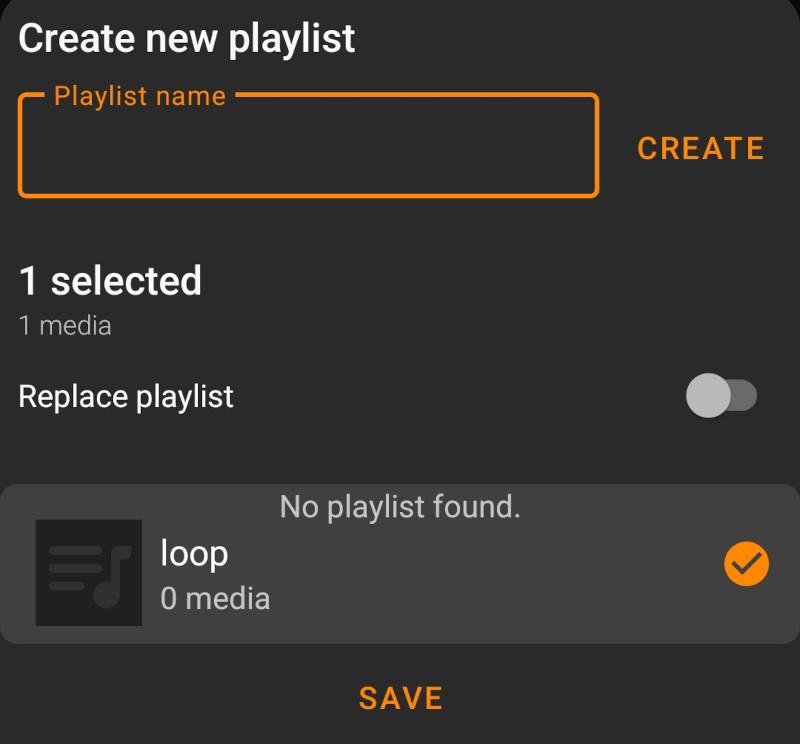
Select the loop playlist and tap "Save".
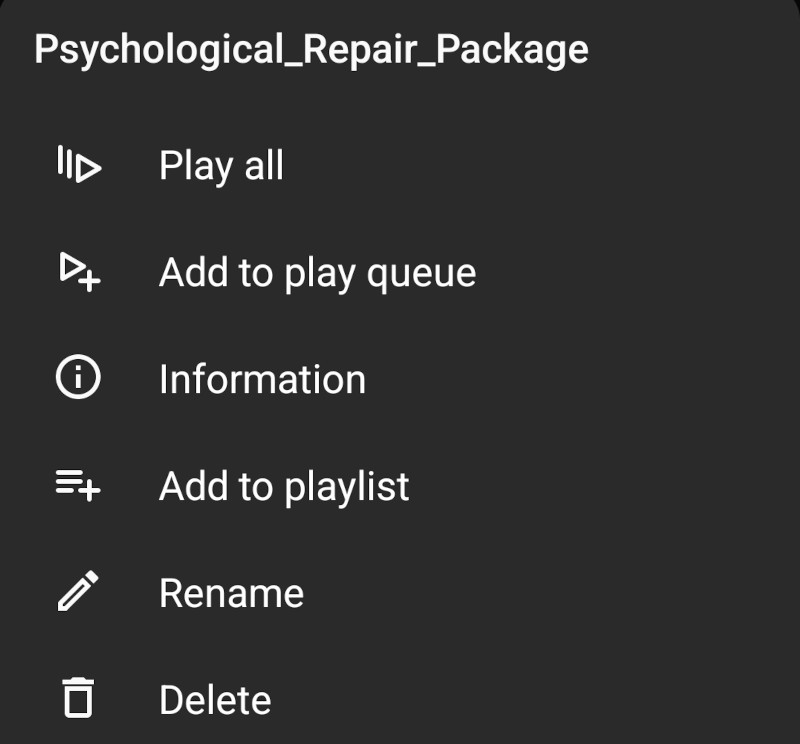
Tap the three dots for the next process and "add to playlist".
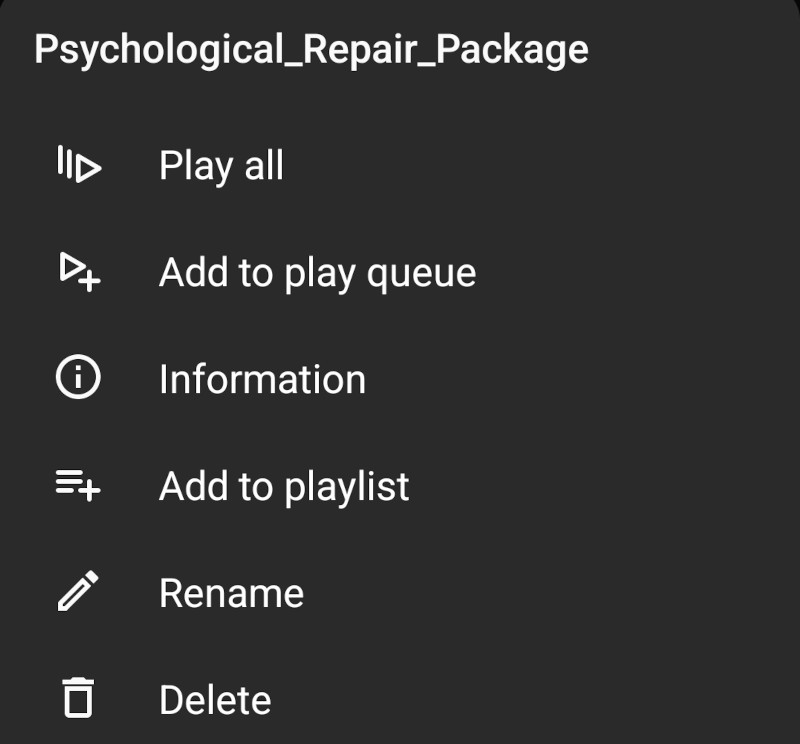
Select the loop playlist and tap "Save".
Repeat the steps for other processes that are part of the loop.
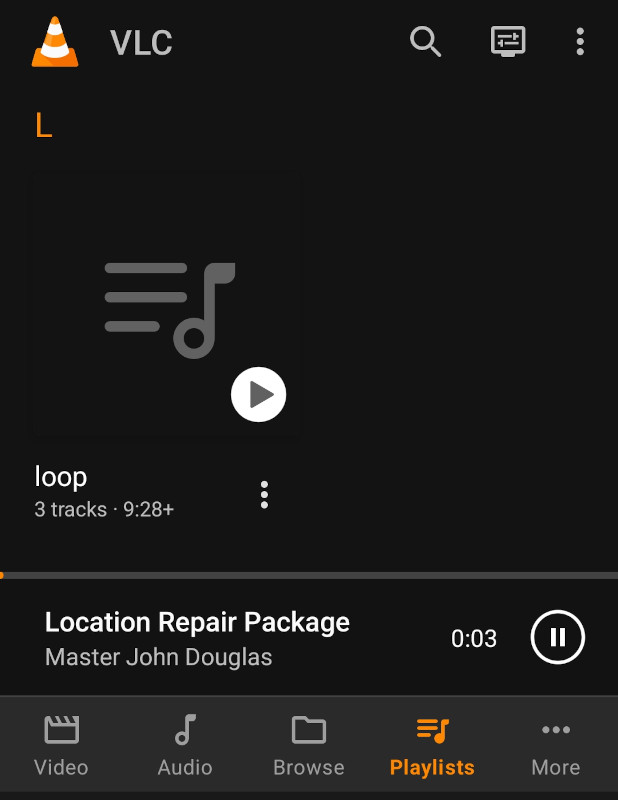
Tap "playlists" at the bottom.
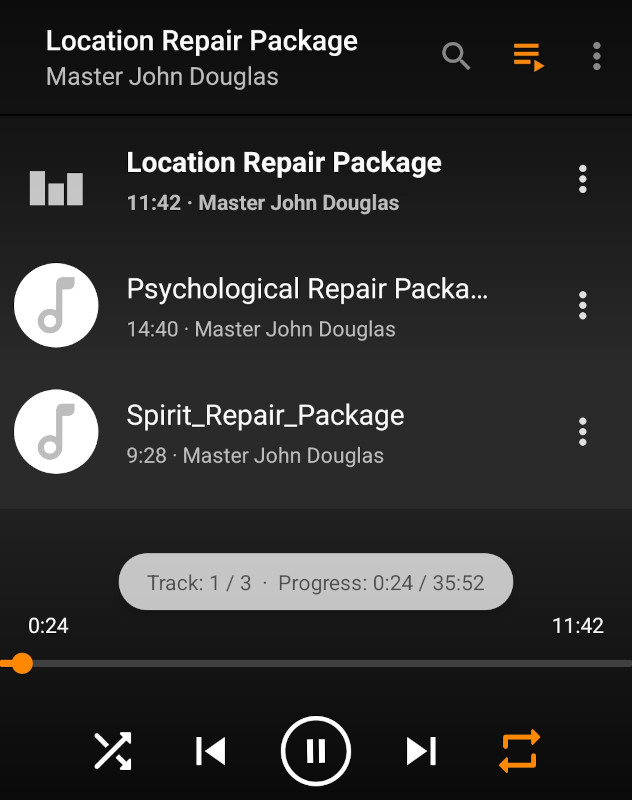
Tap the arrows pointing left and right to turn on repeat.
Happy listening!