iPad
How to loop CMA processes on an iPad
You can play the CMA processes using any music app on your iPad.
If you do not already have a preferred app, we have had success with the free VLC app.
Here are the steps to install and use VLC.
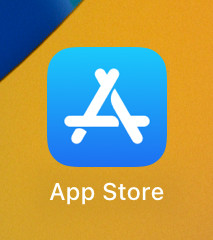
Open the app store from the home screen.
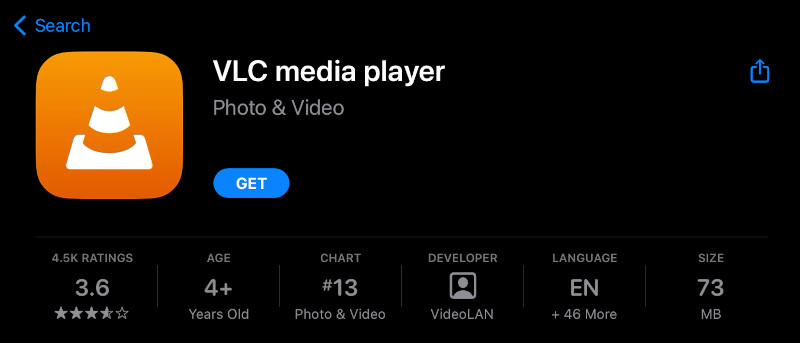
Search for VLC in the app store or visit this direct link.
Tap the "get" button next to the VLC icon.
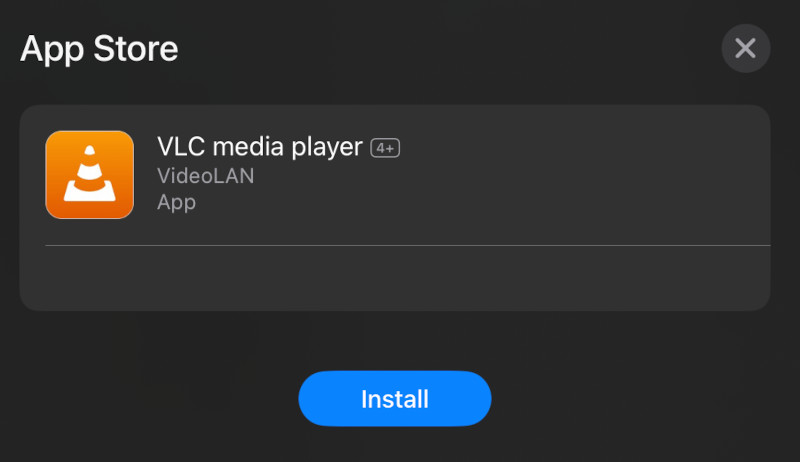
Tap the "install" button.
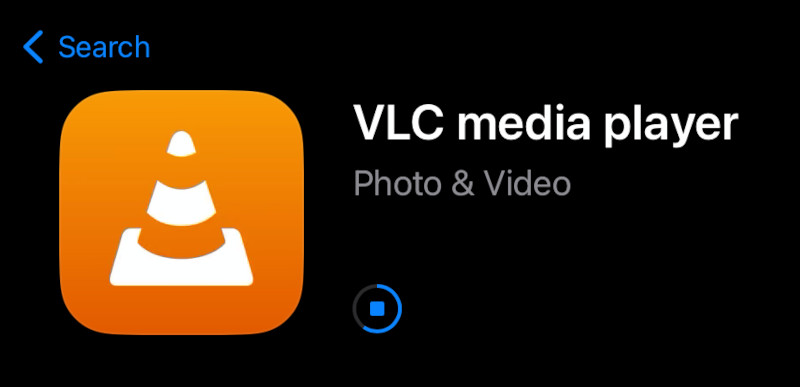
Wait for VLC to install.
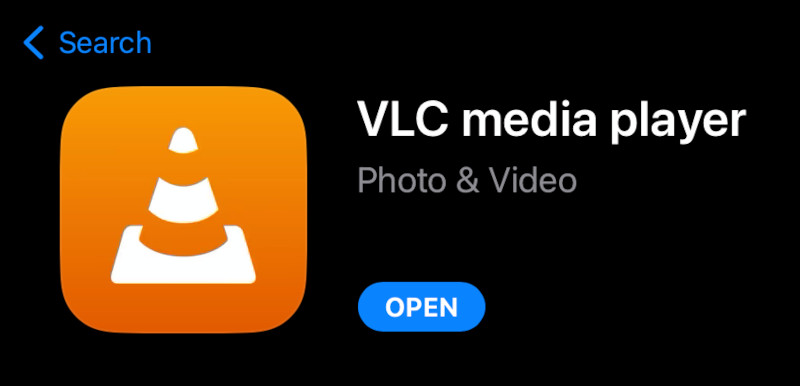
Tap the "open" button.
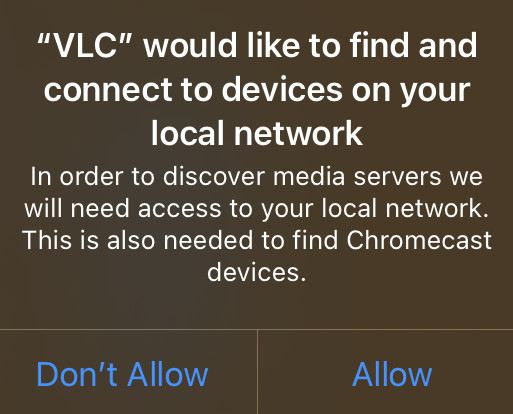
Don't allow connecting to devices on the network.
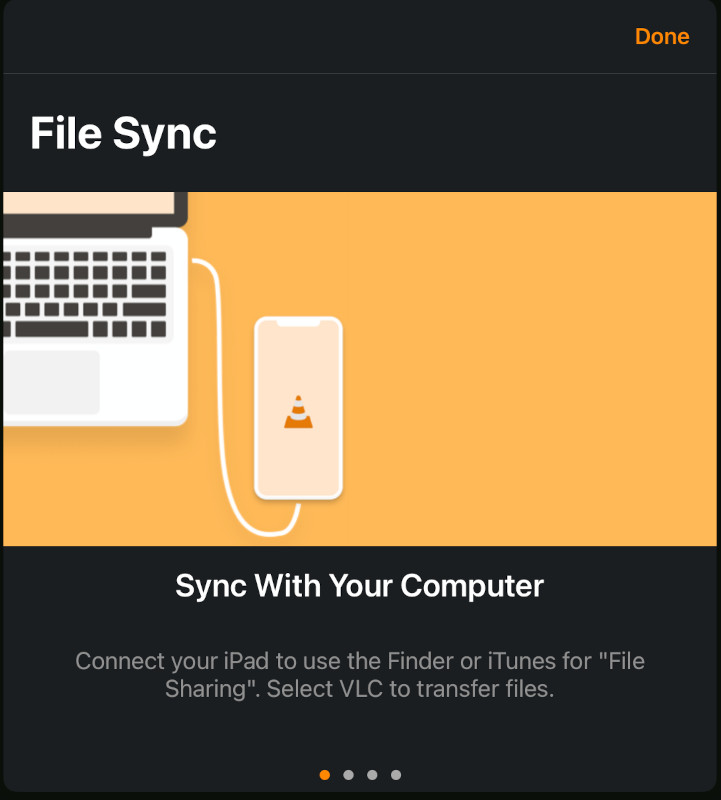
Tap "done" at the welcome screen.
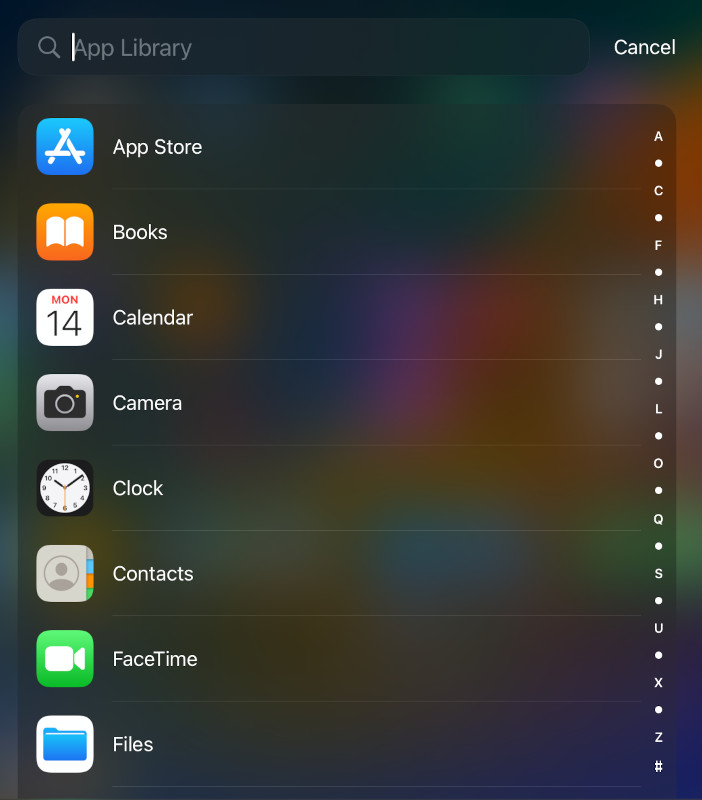
Search for and open the "files" app.
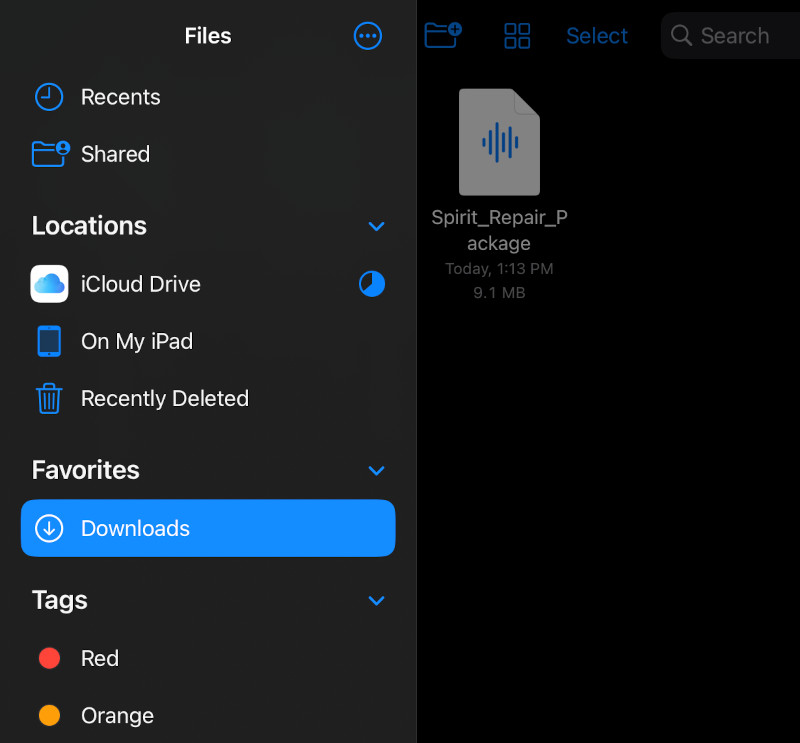
Go to where the processes were downloaded i.e. the downloads folder.
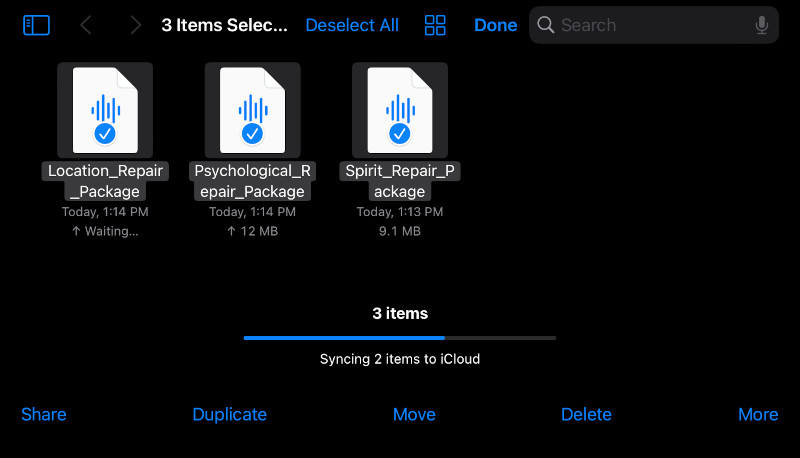
Select all the processes and tap "move".
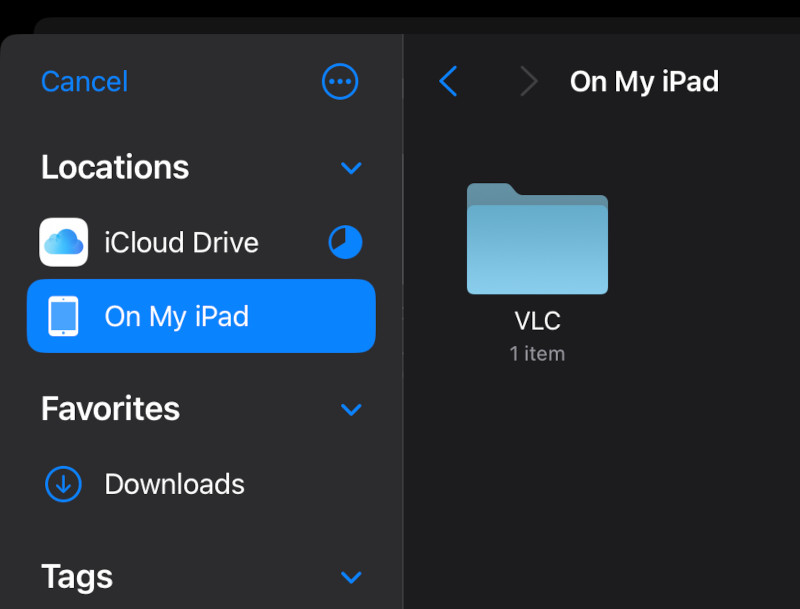
Go to the VLC folder in "On my iPad".
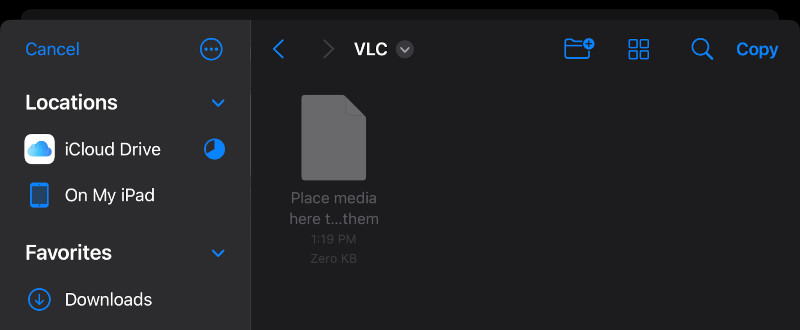
Tap the "copy" button.
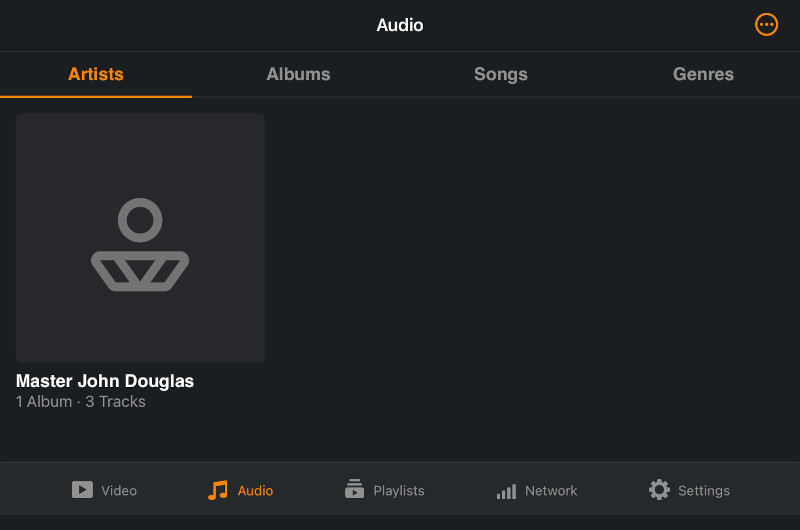
Within the VLC app tap the "audio" tab at the bottom.
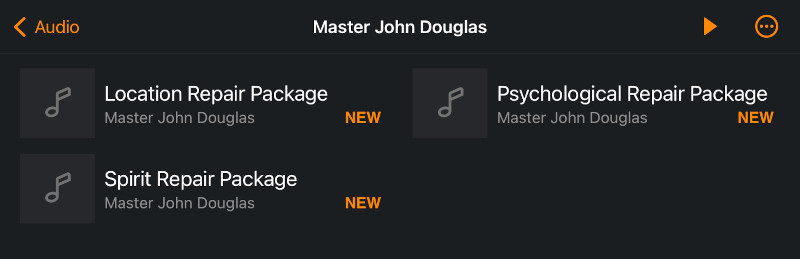
Select all the CMA processes.
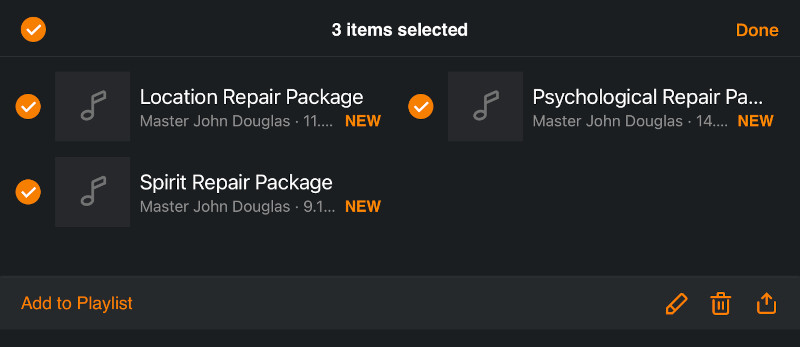
Tap "add to playlist".
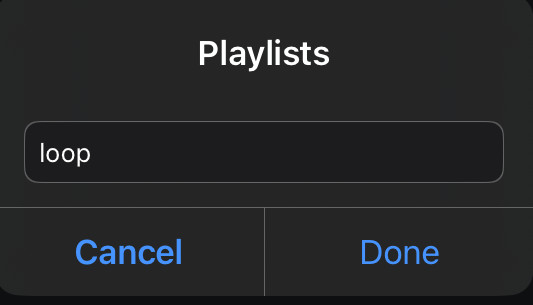
Enter "loop" and tap "done".
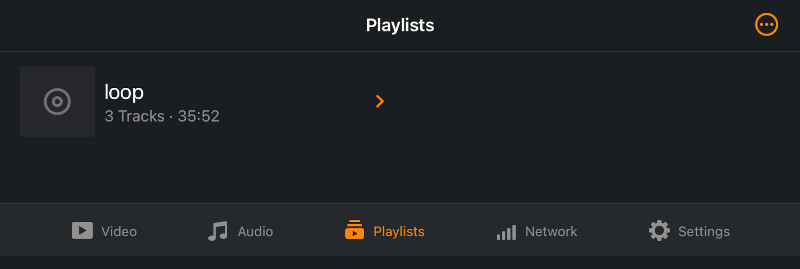
Tap the "playlist" tab at the bottom.
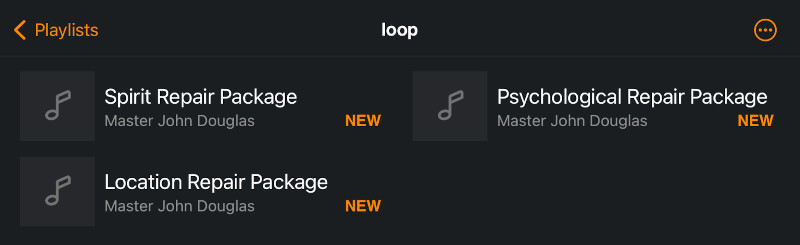
Tap one of the processes to start playing it.
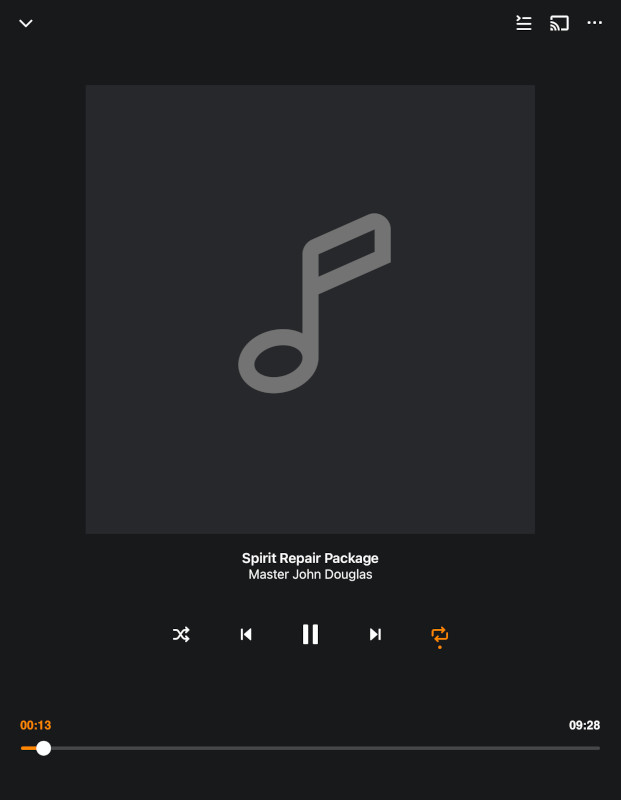
Tap the icon with arrows pointing in different directions to turn repeat on.
Happy listening!